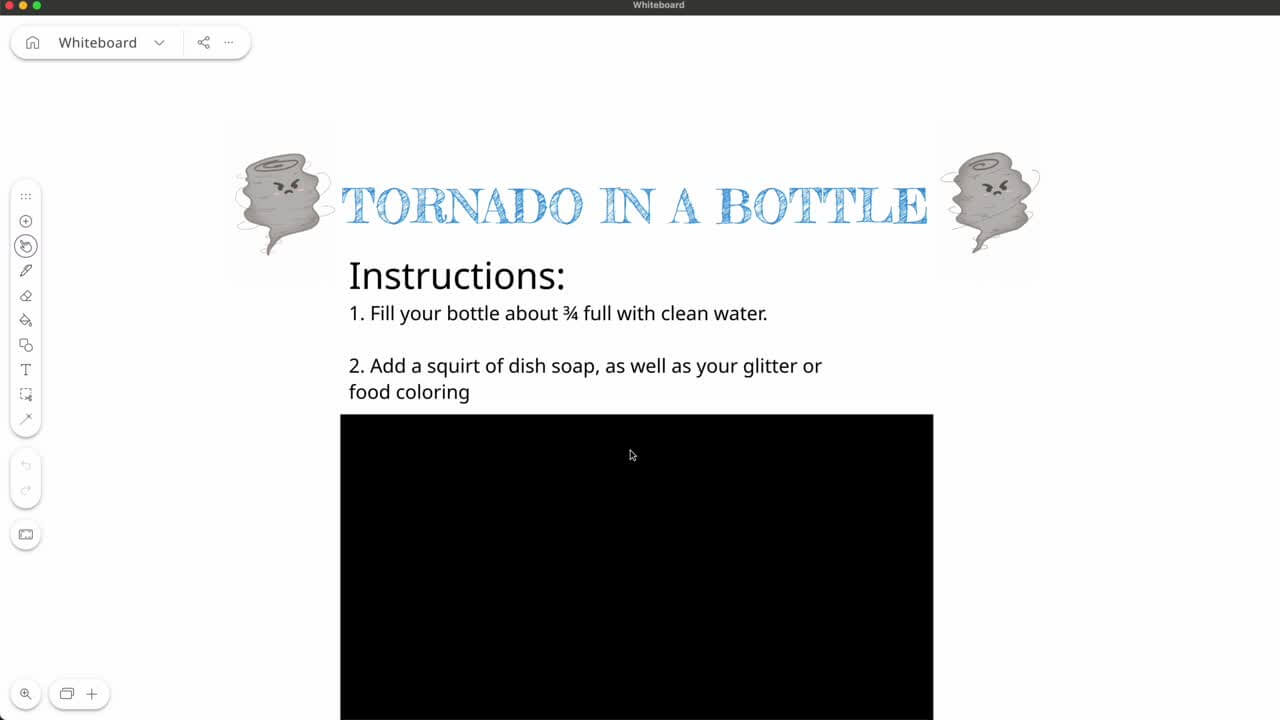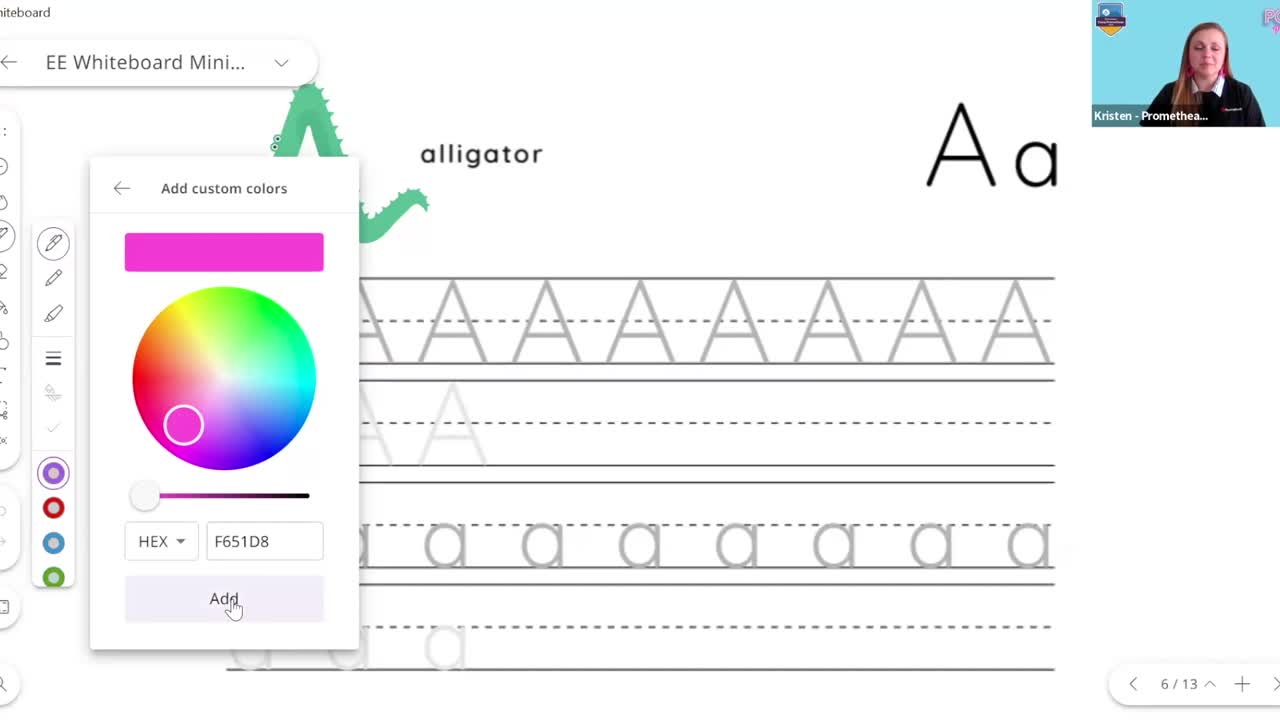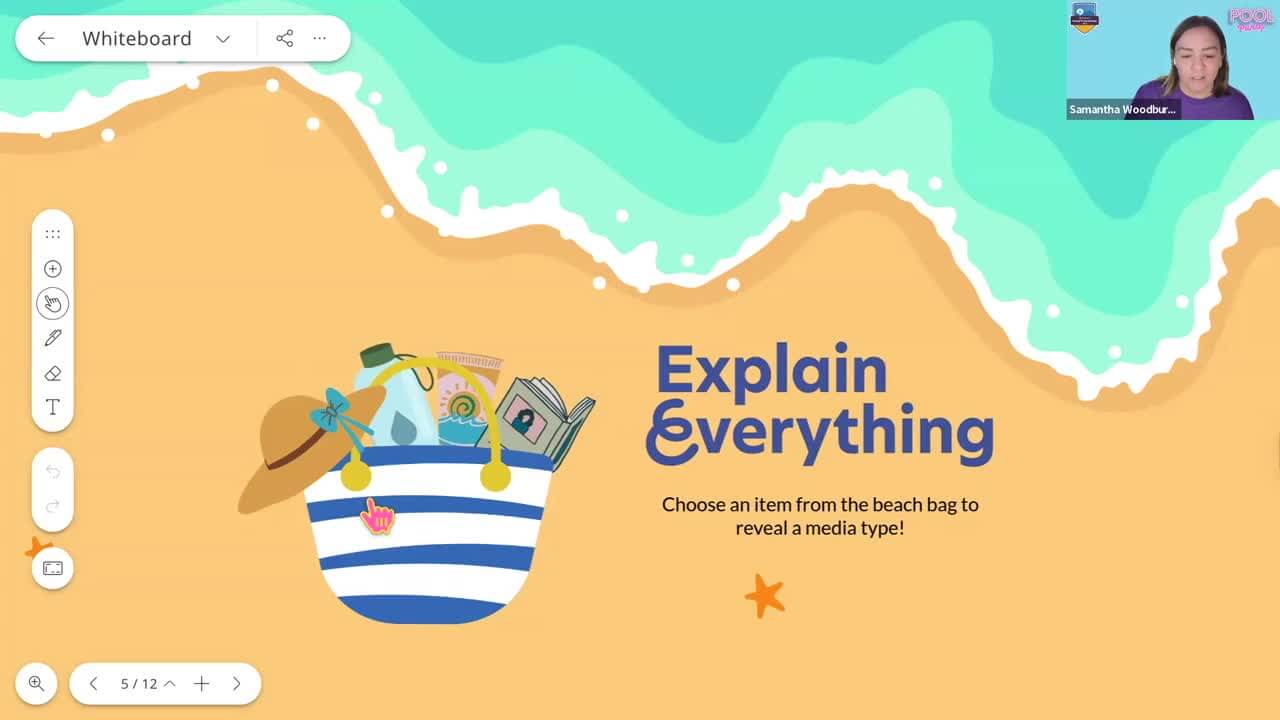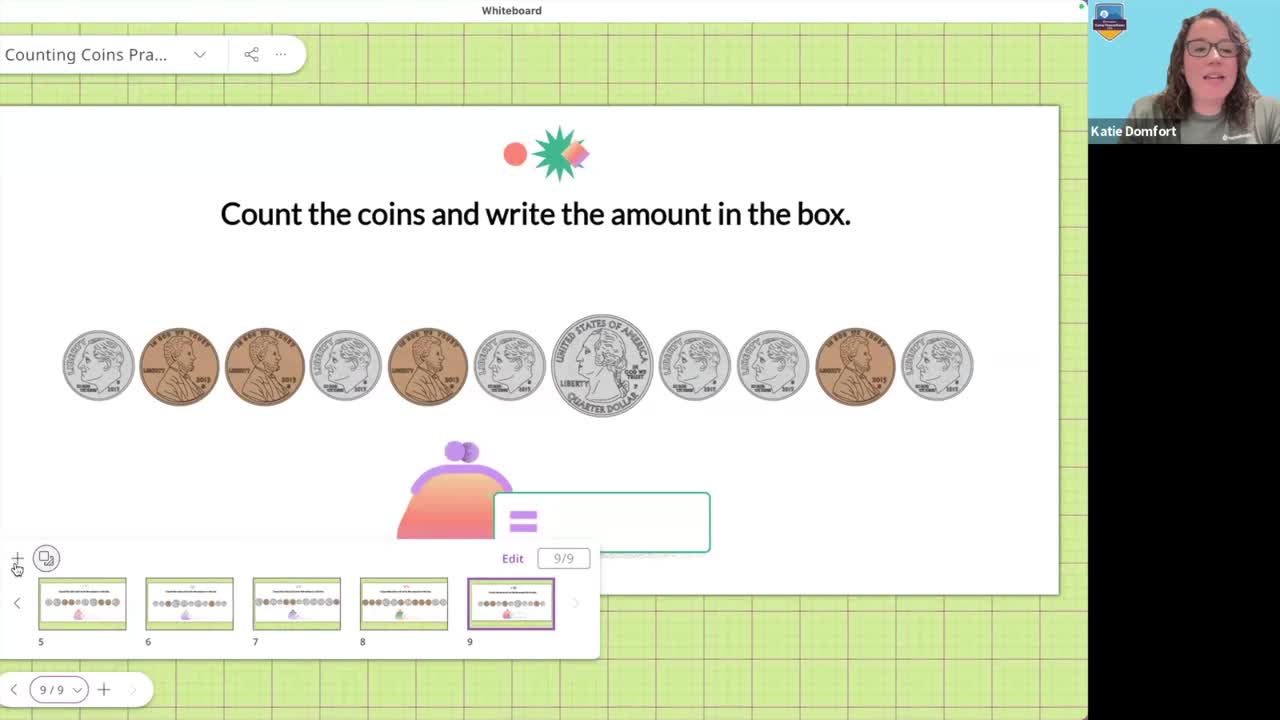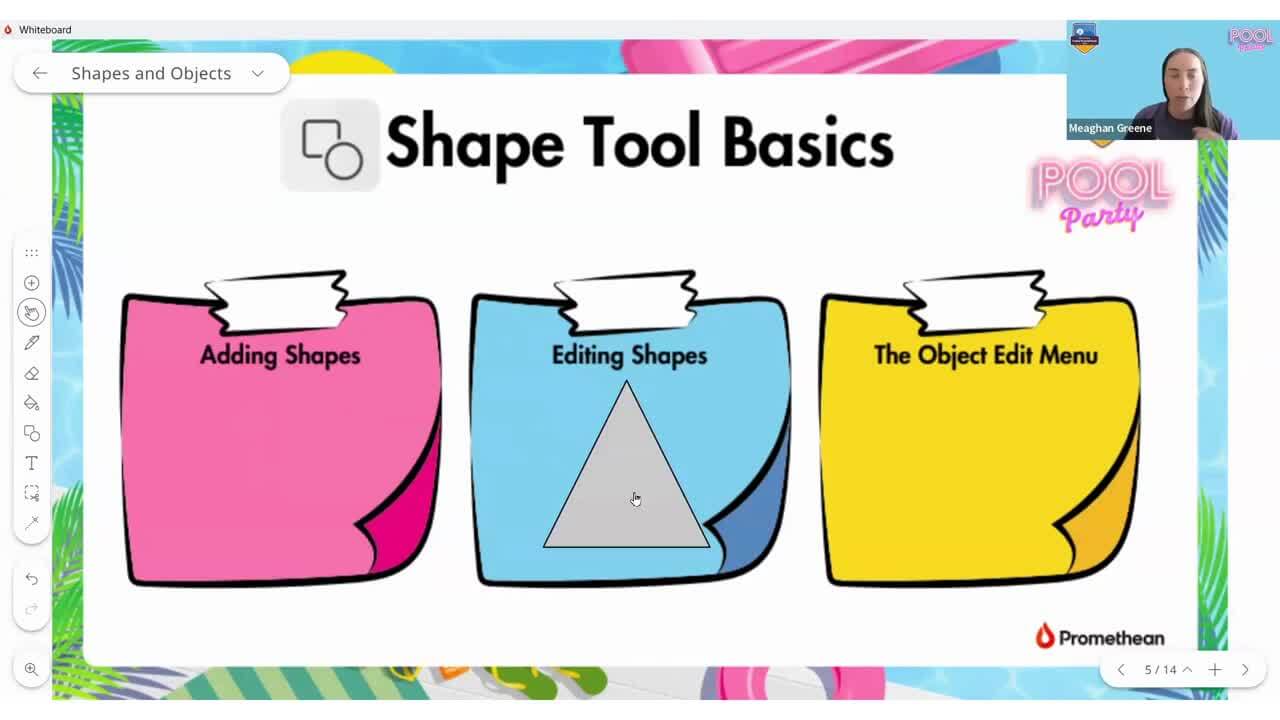Explain Everything explained: Get creative with the Add Media tool

The Add media tool is one of the most beloved features of Explain Everything and for good reason: it allows you to add images and GIFs, import PDFs, and even create placeholders to help you build your lessons.
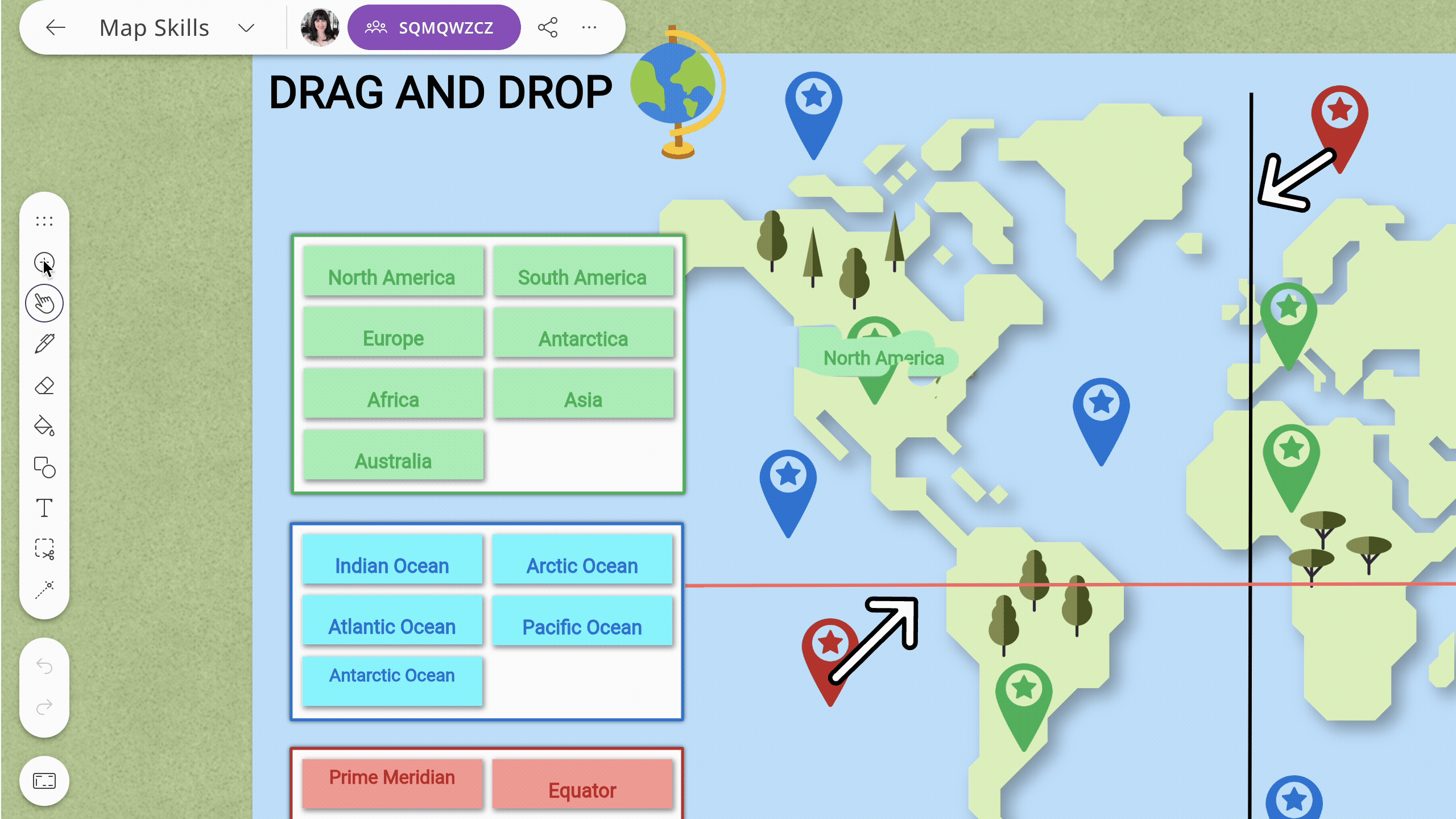
Let’s go over the essential features to help you supercharge your creativity.
Spin up engagement
The Engagement Apps tool includes teacher favorites from Promethean: Polling, Timer, and Spinner. Note: Engagement Apps are only available on the Explain Everything Advanced plan. Please reach out to your IT/Admin team for access.
With Polling, you can quickly quiz students on which capitals are associated with each state, vote on the next book to read, and even use the Creative poll to play fun games or test skills like drawing shapes.
You’ll quickly find that the Timer is essential to your classroom. From helping students stay on task to explaining time zones, Timer will help you add dynamic motivation for your students. You can even add multiple Timers to your project!
The Spinner app adds randomized fun to your lessons. You can assign groups, have students spin the wheel to answer a question, or use the Spinner for creative writing prompts. Like Timer, you can add multiple Spinners to your project, helping you create even more spontaneous excitement for your students.
Make your lesson picture perfect
Want to quickly create an image or import a video to help you convey your topic? With the video and image tools, you can take a photo of your classroom to celebrate the first day of school, import a clip from NASA to send your students to new galaxies, or take a screenshot to share your lesson later. Here’s a brief description of each tool:
- New photo: Using the attached webcam, take a picture to be added to the canvas.
- Screenshot: Take a screenshot of a tab, window or entire screen and add it to the canvas.
- Image or Video: Add local or cloud image and video files, such as MP4s and PNGs, to the canvas.
When adding images and video from your device, it’s important to note the supported file types.
Supported image file types are:
- .png
- .jpg
- .jpeg
- .gif
- .bmp
Supported video file types are:
- .mp4
- .m4v
Put all your files in one place
With the Import files tool, you can add local or cloud-based files to your project. Have an existing PowerPoint you need to convert? Received an Explain Everything template after you created your project? With the Import feature, you can add everything you need, all in one place.
Supported file types are:
- .ppt
- .doc
- .docx
- .flipchart
- .explain
- .csv
- .xls
- .xlsx
- All supported image, video, and audio files
Post a quick Sticky Note
Sticky notes are a great way to add quick notes or bring attention to specific parts of your lesson. Once you add a Sticky note, you can immediately update the background and text colors, change the font, and update the text alignment.
A library of images at your fingertips
Need to jumpstart your creativity or want a specific image but don’t want to scour the web for it? Use the Clipart or Web Media Search tools to quickly add what you need with just a few clicks!
Clipart has a robust library of graphics from adorable animals to math tools to help enhance your creativity. The Clipart tool is fully integrated into Explain Everything, making it easy to quickly find the graphic you want under each category.
Web Media Search brings you two of the most popular media websites — Unsplash and Giphy — without ever leaving your project. Using keywords, you can search and add images and GIFs from their vast library of free resources.
Learn out loud with audio
Ever try to explain the significance of Mozart without his music? Instead of having to pull up a different app to play audio, you can add it directly to your lesson with the Audio tool. Now you can import a game show theme song to add excitement to trivia or teach mindfulness with calming audio prompts. You can even record audio, allowing students to interact with the lesson in new ways, from creating classroom podcasts to helping students learn a foreign language.
Supported audio types include:
- .mp3
- .aac
- .m4a
- .wav
Make your lesson exponentially more exciting
One of the newest features to Explain Everything web is the Equation tool. With the Equation tool, a math keyboard pops up to allow you to create tricky equations without the need to copy and paste symbols. Once your equation is added, you can illustrate your point or help students solve tricky parts of the equation with the Draw or Laser Pointer tools.
Keep it all in place
With the Placeholder tool, you can build a template or plan a layout to complete later in the creation process. Simply choose the type of media you’d like to add when you’re ready. This can also be used to get students to interact with the lesson; add an image placeholder for the students to share a picture of an animal they saw at the zoo or use a Clipart placeholder to let students quickly provide visual feedback with a smiley or sad emoji face.
This is just one set of tools that Explain Everything has to offer. Learn more about how you can delight your students and enhance your lessons with our Explain Everything Advanced course or dive into our library of resources here.