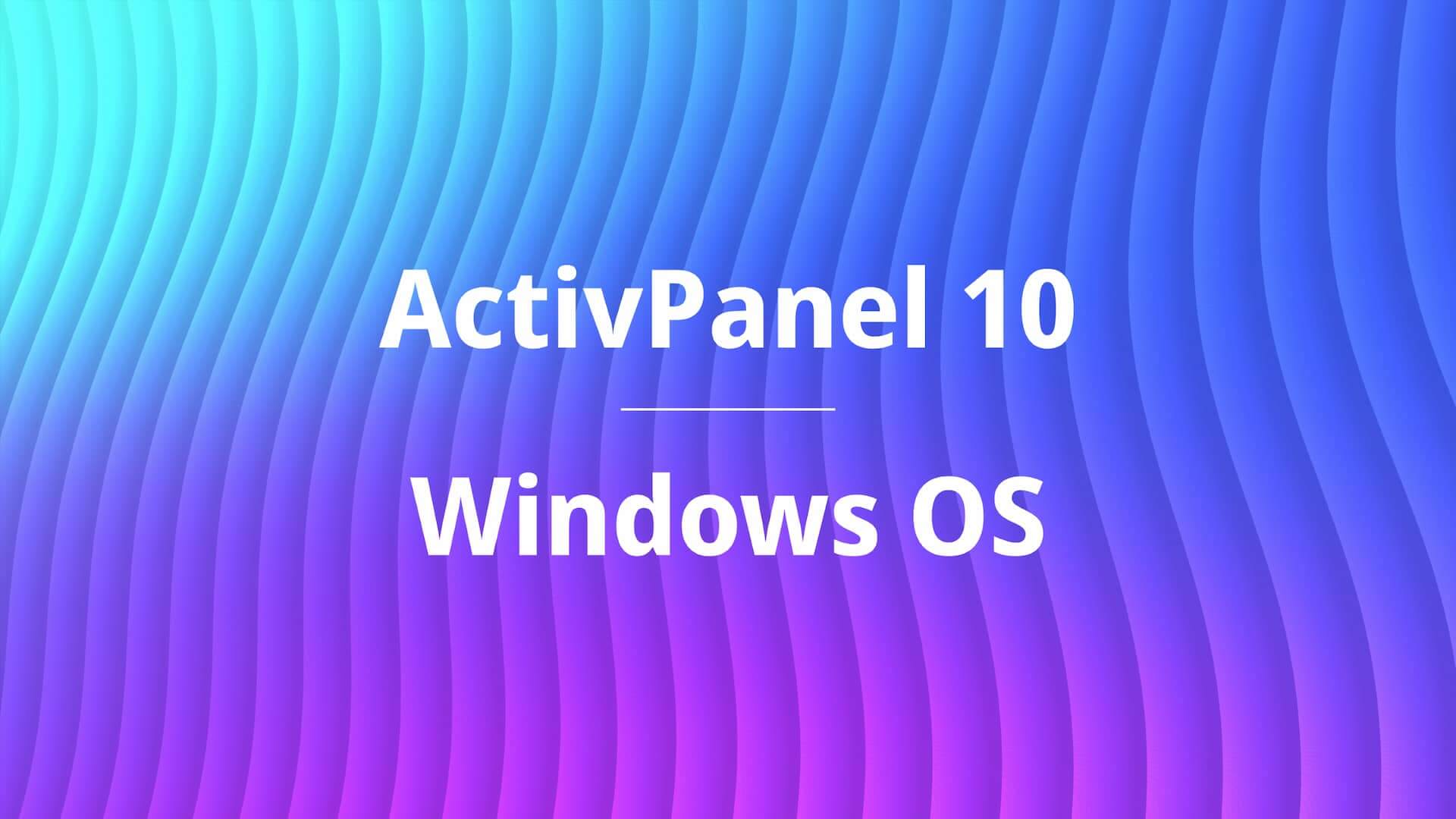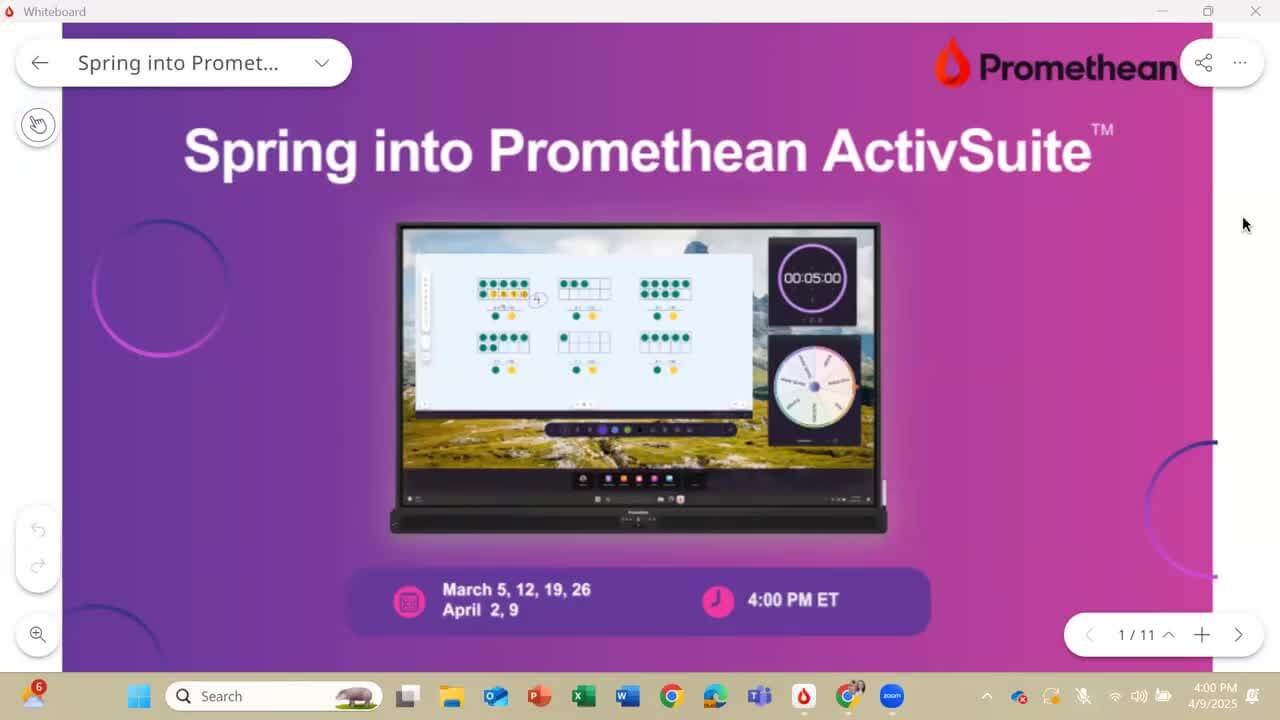Getting started with Promethean ActivSuite™
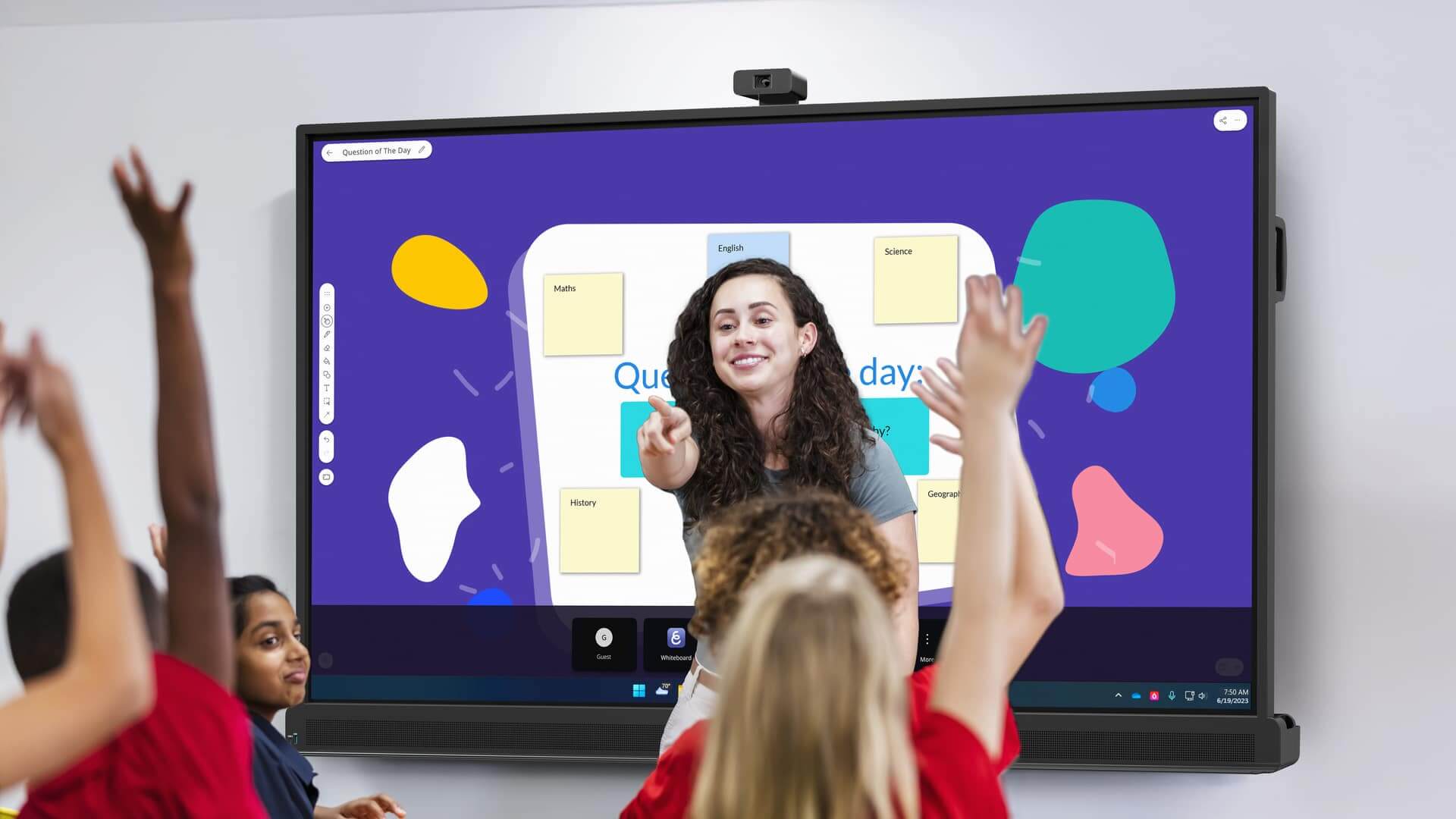
If you’re stepping into the world of Promethean ActivSuite, get ready to invigorate your classroom in new ways with a fun and engaging learning space! This software suite offers powerful tools to enhance your lessons, simplify your workflow, and—most exciting—encourage your students to interact and participate. Let’s learn how to get started with Promethean ActivSuite.
Intuitive tools at your fingertips
Before we jump into setting up Promethean ActivSuite, here’s a quick overview of the key features you’ll love.

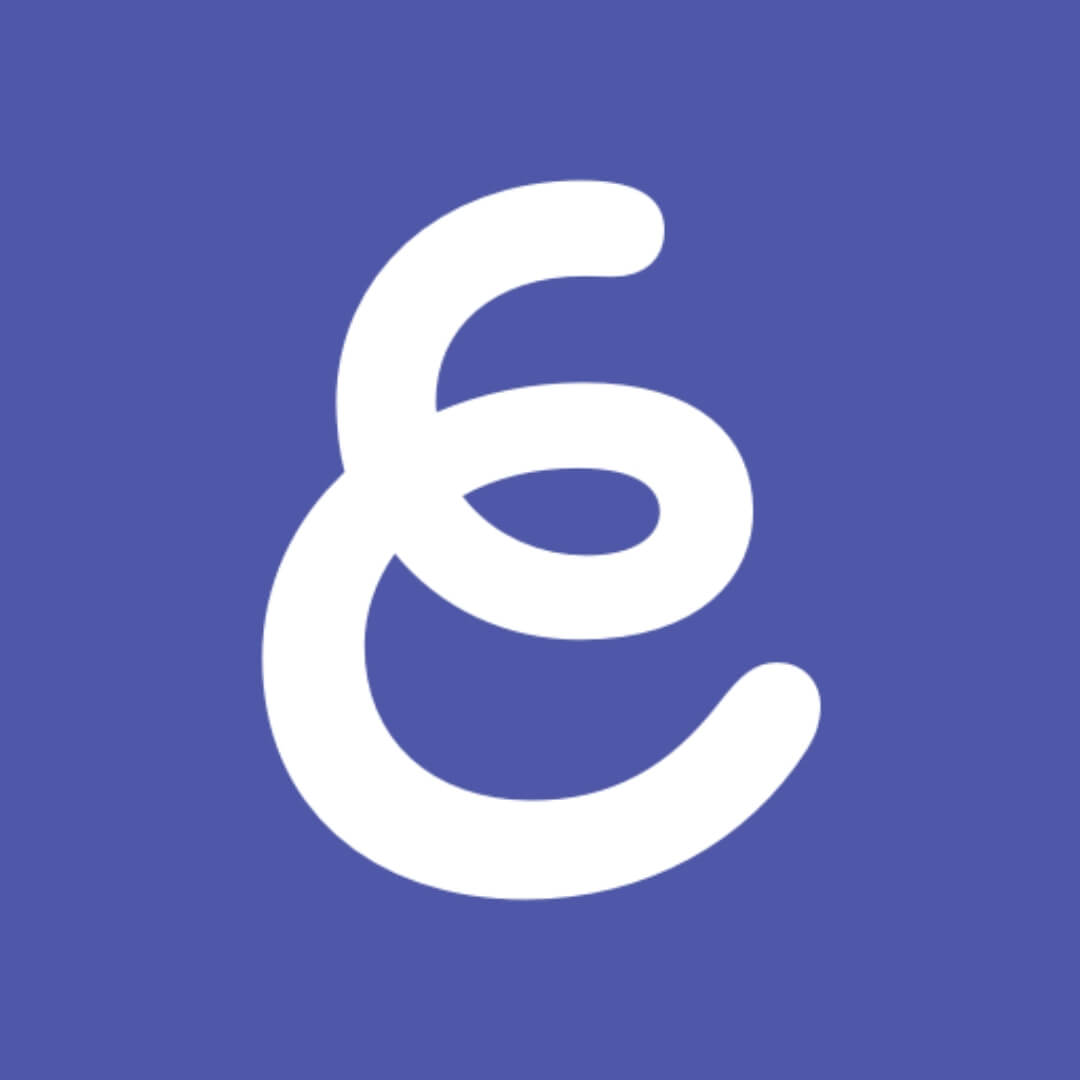
Whiteboard
Create interactive whiteboard lessons to engage with your students. You can start with a blank canvas or create a project using one of our ready-to-use templates.
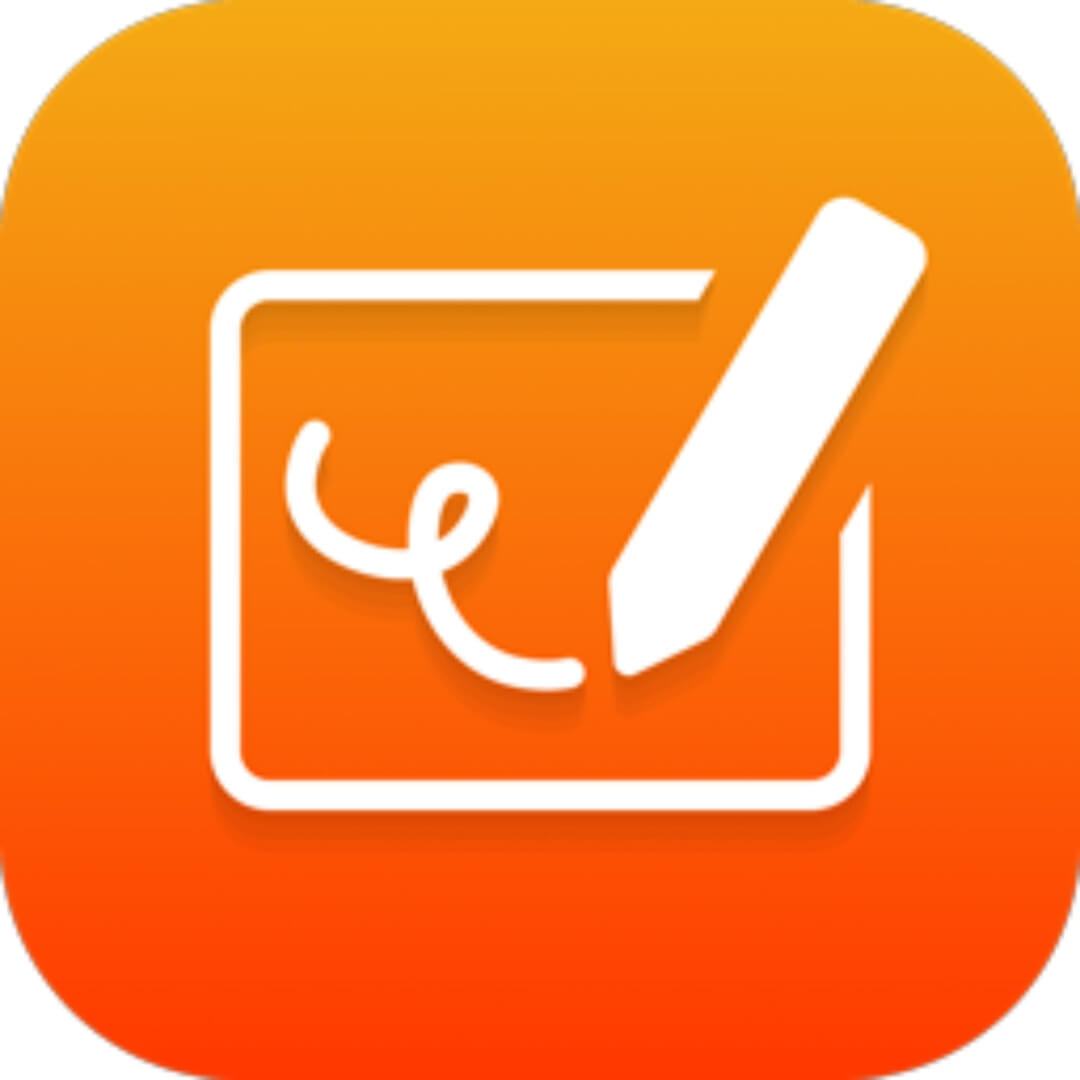
Annotate
Write and highlight on top of anything projected on your screen and save those notations directly to your device. Want to save your annotation to reference later? Take a screenshot directly from your Annotate control bar using the integrated Screen Capture tool.

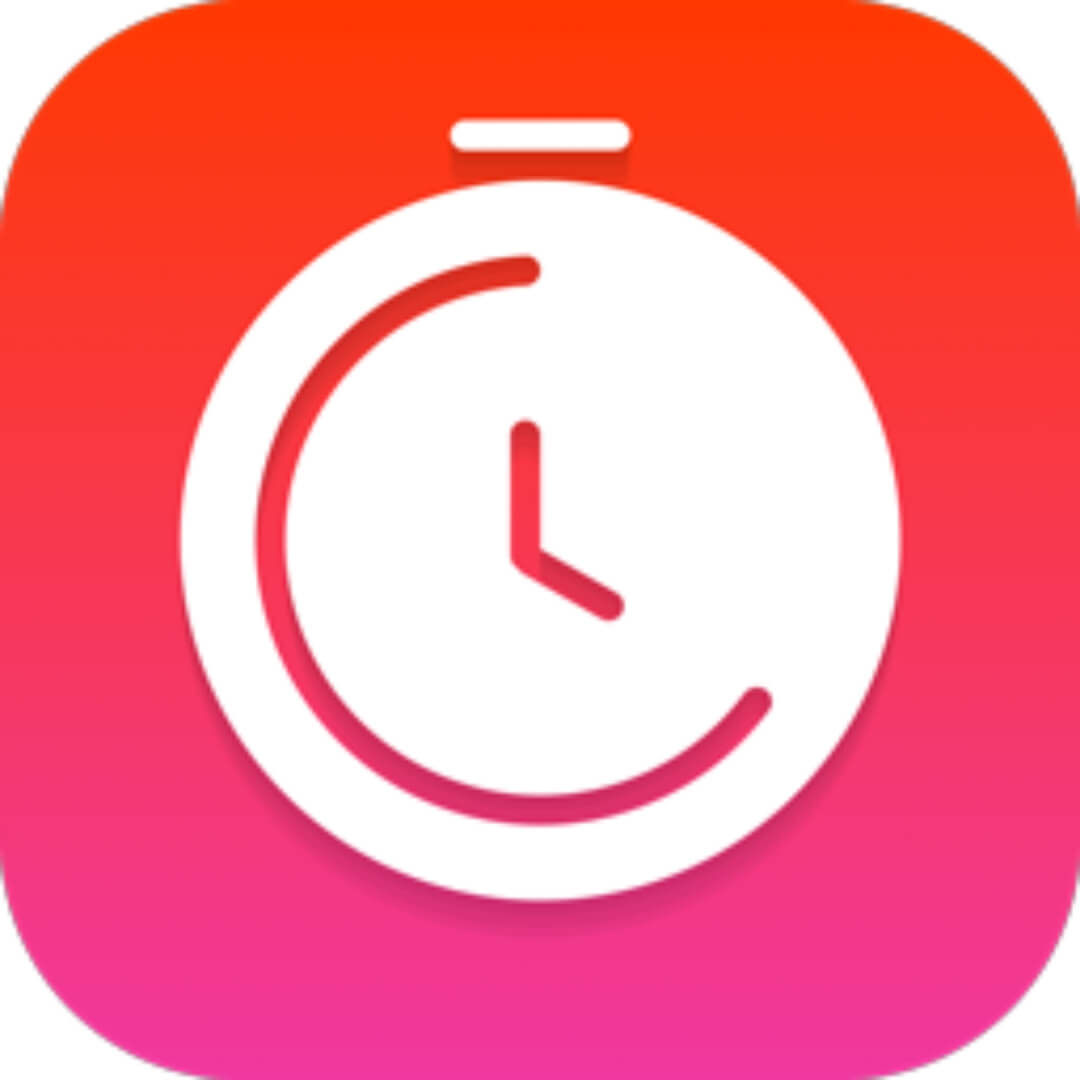
Timer
Motivate and keep your students on track during your lesson. You can even open multiple timers at a time and save them as templates in your Promethean account.
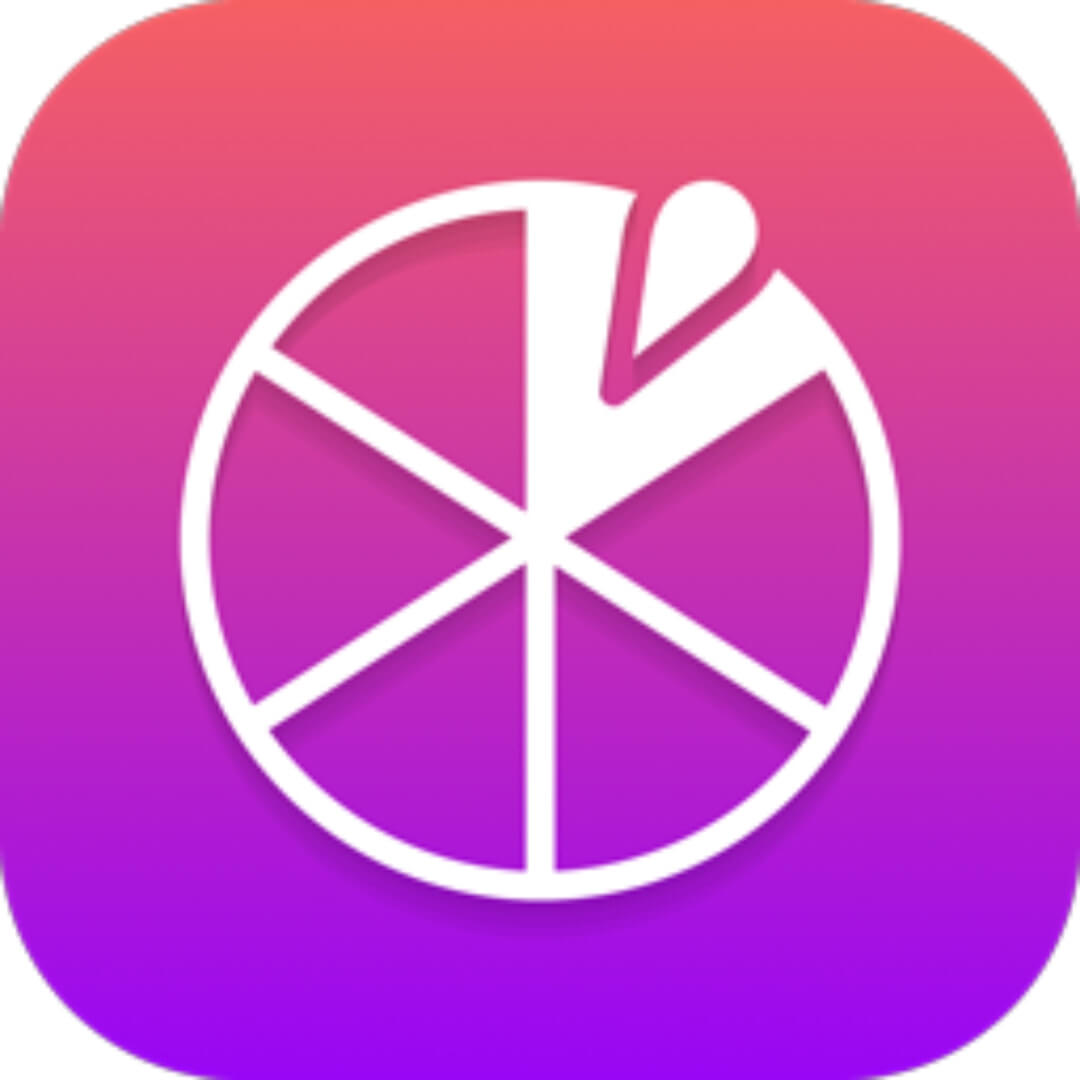
Spinner
This floating tool adds randomized excitement to your lessons. Launch multiple spinners at a time, such as a state and a student’s name, to have that student name the capital. You can save spinner preferences to your Promethean account.

Screen Share
Share and control content from multiple devices, including laptops, desktops, tablets, and mobile devices.
Signing in to Promethean ActivSuite
To begin using Promethean ActivSuite, simply use the credentials associated with your Promethean Account. Watch this video to see a step-by-step guide:

Don’t have a Promethean Account yet?
Follow these steps to create your account and get started with all your Promethean account offers:
- Go to one.prometheanworld.com and click Sign in.
- Select to sign in with Google, Microsoft, Apple, or other email. Please be sure to use your school email account.
- Complete your account:
- The Display Name will be how your name is shown across Promethean software and devices.
- Choose your appropriate role under Job in your organization.
- Select your Country and Language
- Check the box to accept the EULA and Privacy Statement
- Click Complete Account
Download or bookmark this one pager for the steps to create your free account.
Launching Promethean ActivSuite
Depending on your device, you can launch Promethean ActivSuite in a few different ways.
ActivPanel 10
To launch Promethean ActivSuite that’s installed on the computer or compute device connected to your ActivPanel 10 or ActivPanel 10 Premium, click the Flame button on the console, All-in-one Remote, or ActivPen® 2. Note: The Flame button will not activate Promethean ActivSuite on Chrome devices. The apps will need to be added individually to your shelf and can be opened from there. Please speak to your IT department for additional assistance.
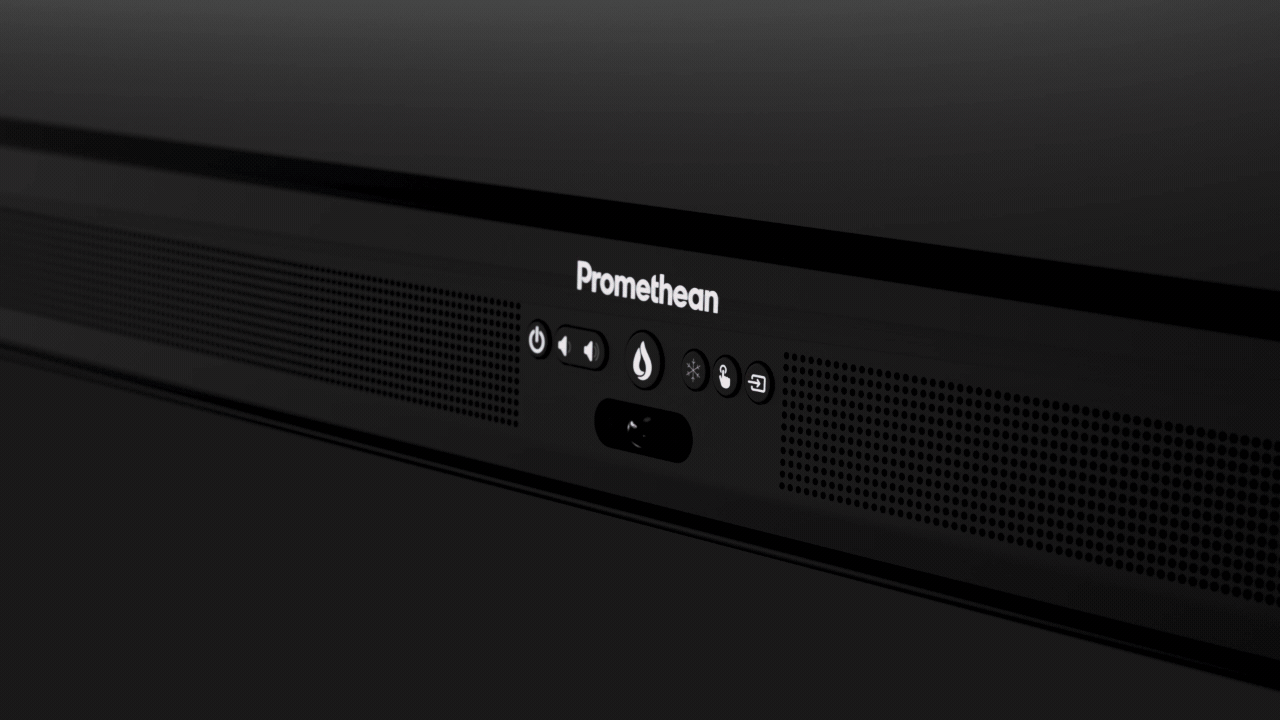
Once you have opened Promethean ActivSuite with the Flame button, you will see the toolbar at the bottom of your panel screen.

Windows, Mac, and Chrome devices
If you’re away from your panel, you can still use Promethean ActivSuite on your laptop or desktop computer! For Mac and Windows users, open Promethean ActivSuite by opening Promethean ActivSuite on your device. This may be found as a Flame app icon on your desktop, in your Apps folder, or pinned to your dock or taskbar.
ChromeOS users may need to sign in to each app once they have been pinned to their Chrome shelf. Contact your IT department to ensure you have access to the Promethean ActivSuite apps on your Chrome device.
Watch this video to see how to launch and start Promethean ActivSuite on these devices:

Keep exploring Promethean ActivSuite
The more you use Promethean ActivSuite, the more possibilities for learning you’ll discover. Explore our resources, try new activities, and don’t be afraid to experiment. This suite of tools will soon become an integral part of your teaching routine, making every lesson an interactive delight for your students!