Sharing Activities with Students
There are a number of ways you can share activities with your students. In this example, a student reviews flash cards for days of the week in Spanish.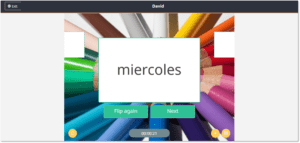
Sharing Activities with Connected Students
This is the view you’ll see when delivering an activity to connected students. You can click LET’S PLAY to initiate the activity on your ActivPanel, and/or share with students.
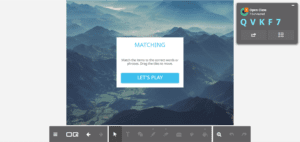
To share the activity with connected students, select the Share button from your teacher panel. All Students is the default. Select the blue Send button to complete the action. 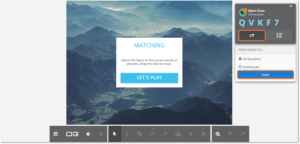 You may also select the students you wish to send an activity to. This comes in handy for differentiation. Select the Send button from your teacher panel, then Individuals. Select the individuals (check marks will appear next to their names) and click Send.
You may also select the students you wish to send an activity to. This comes in handy for differentiation. Select the Send button from your teacher panel, then Individuals. Select the individuals (check marks will appear next to their names) and click Send.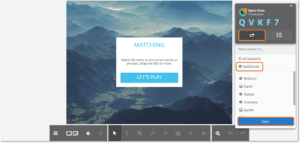
Sharing an Activity as a Creative Poll
Activities are meant to provide your students with an engaging method of practice, not as a form of assessment. Yet we often hear from teachers wondering how they can see their students’ results—for instance, how long it took a student to complete the activity or how many they missed. In this case, you may send the activity as a Creative Poll.
To do this, select the Poll button rather than Send. Choose Creative.
 This is what it looks like from a student perspective. Upon completing the activity, they select the blue Submit button to send you their response.
This is what it looks like from a student perspective. Upon completing the activity, they select the blue Submit button to send you their response.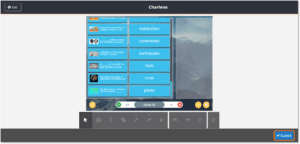 Incoming responses display as cards on your poll results canvas. Select any card to see it in larger detail. Poll results save automatically within your Class Feed under the Classes tab.
Incoming responses display as cards on your poll results canvas. Select any card to see it in larger detail. Poll results save automatically within your Class Feed under the Classes tab. 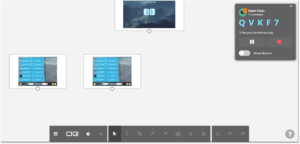
Sharing Activities to Video Conferencing Apps
To share your activity to Microsoft Teams, Google Classroom, or Zoom, begin by logging in to your ClassFlow account.
Next, select Resources. Find the activity you wish to share. Select Play on your details pane. This will take you to a standalone activity player.
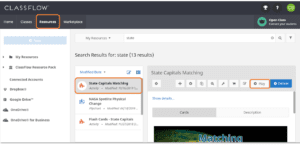 Next, select and copy the URL. Paste this link into your video conferencing Chat. Students may access and play this activity without being signed in to ClassFlow!
Next, select and copy the URL. Paste this link into your video conferencing Chat. Students may access and play this activity without being signed in to ClassFlow!