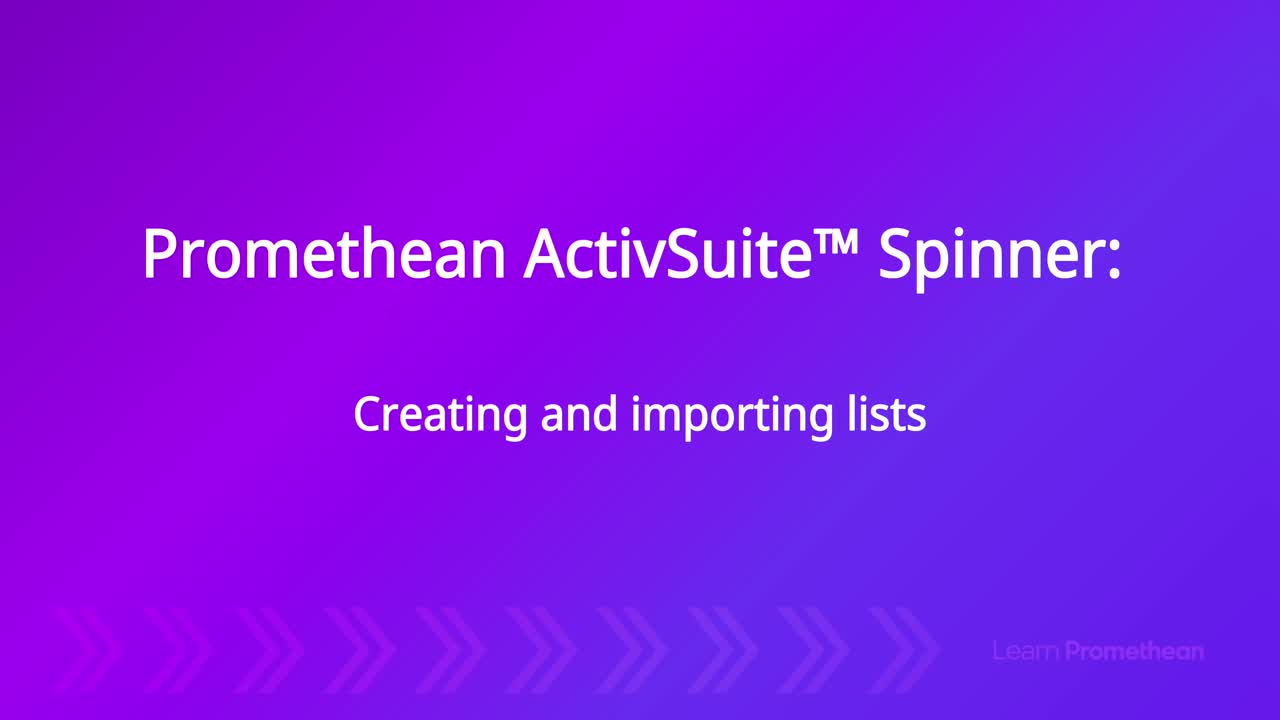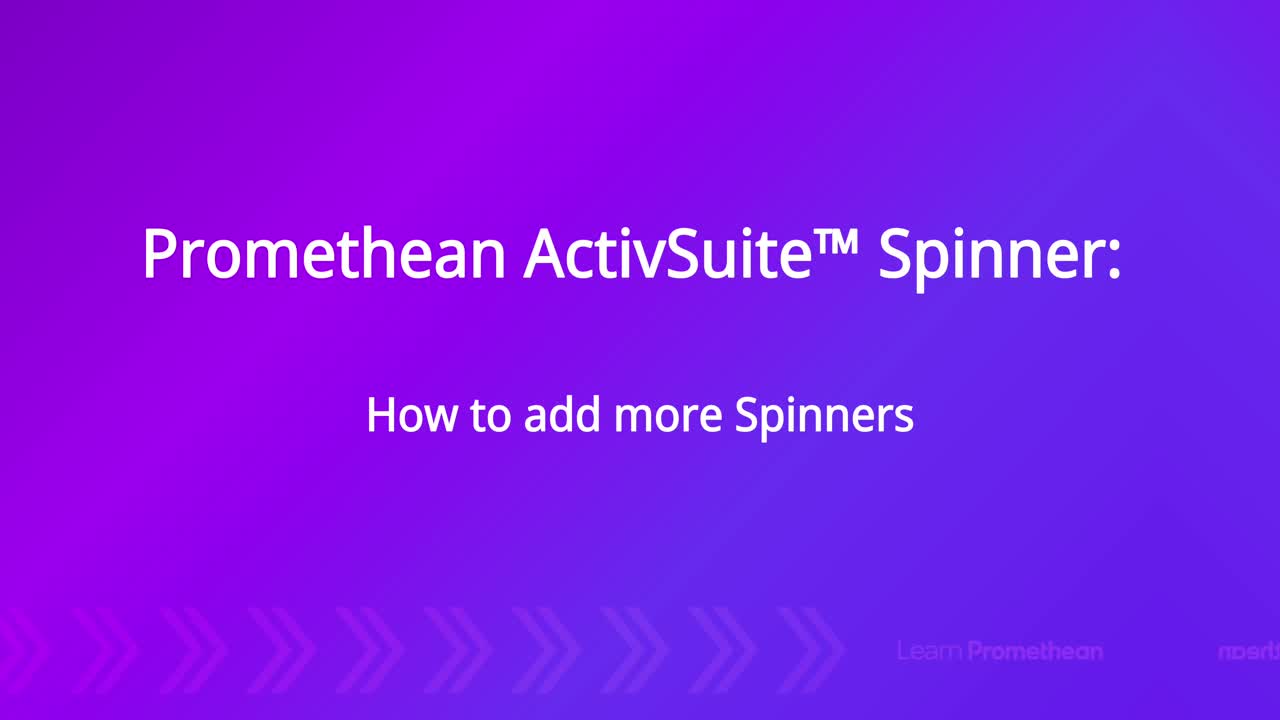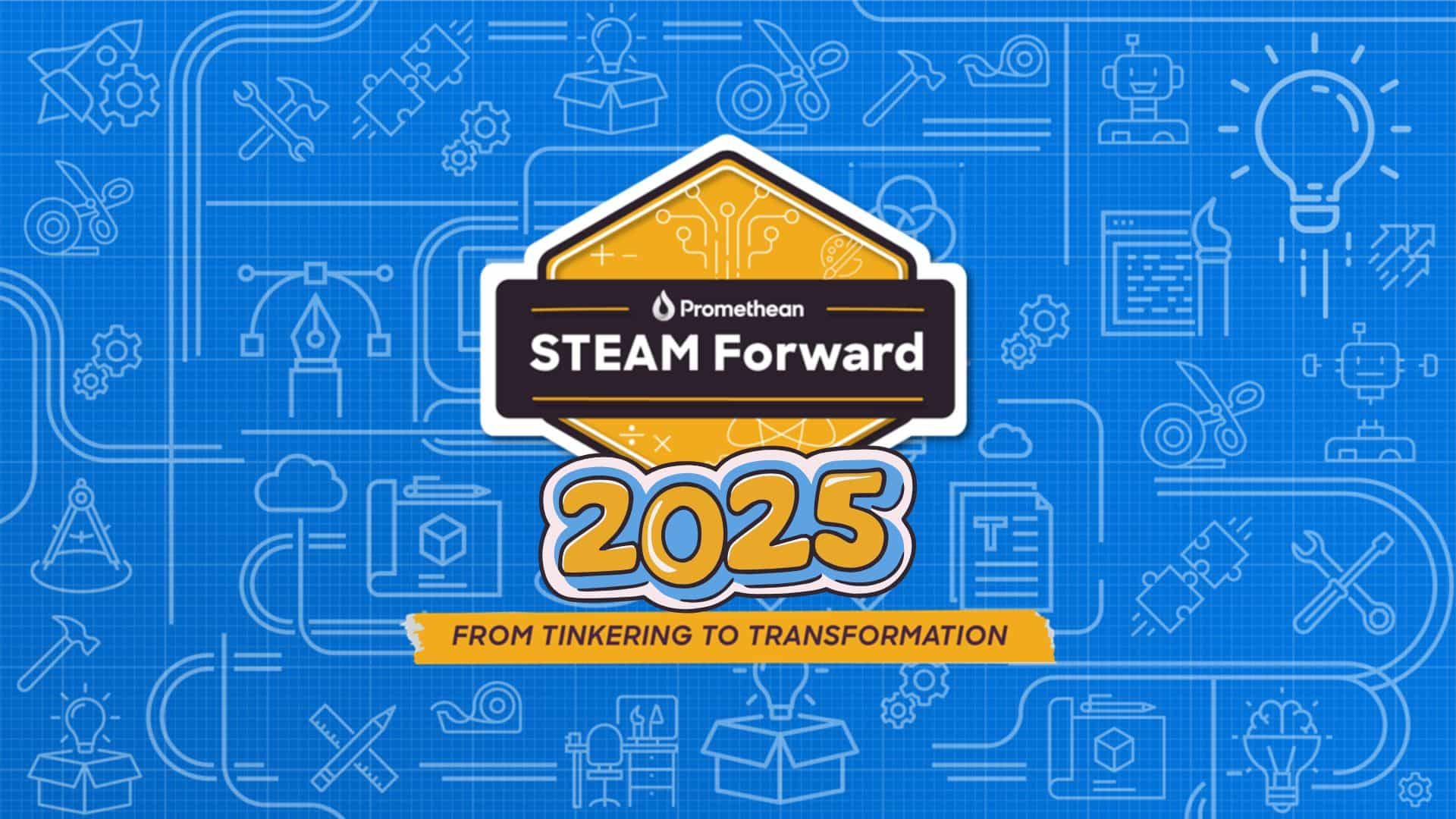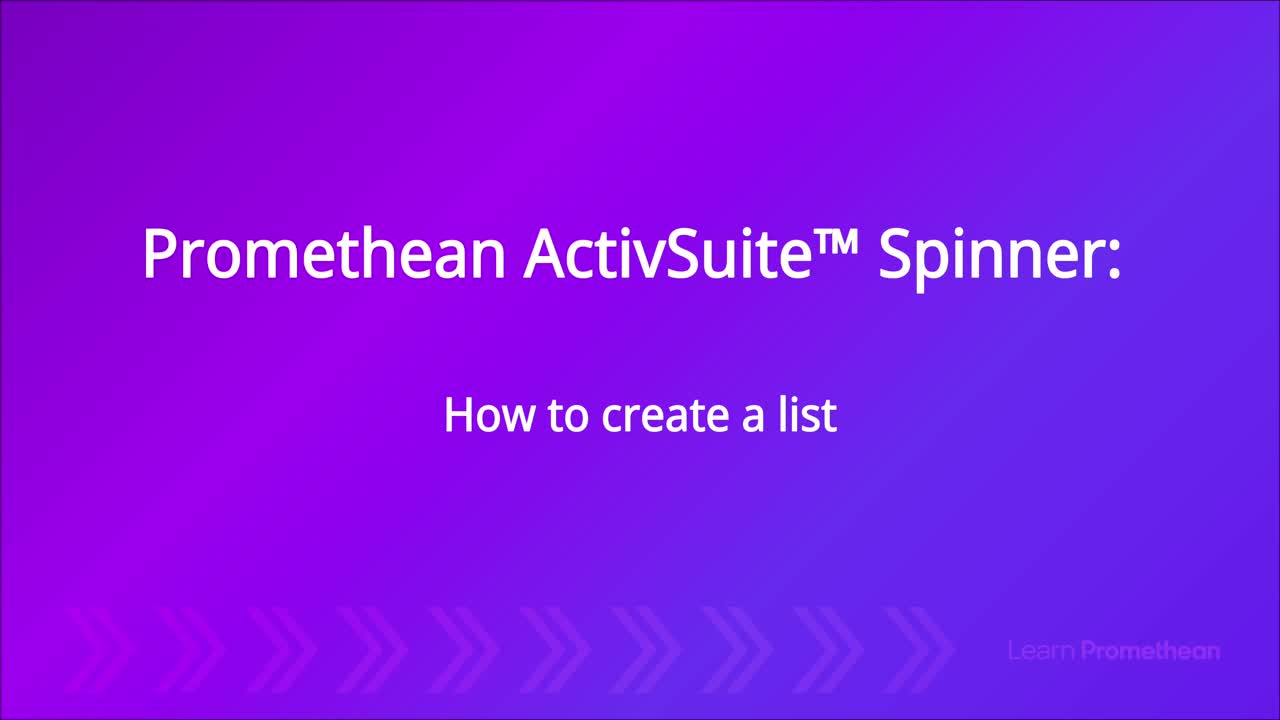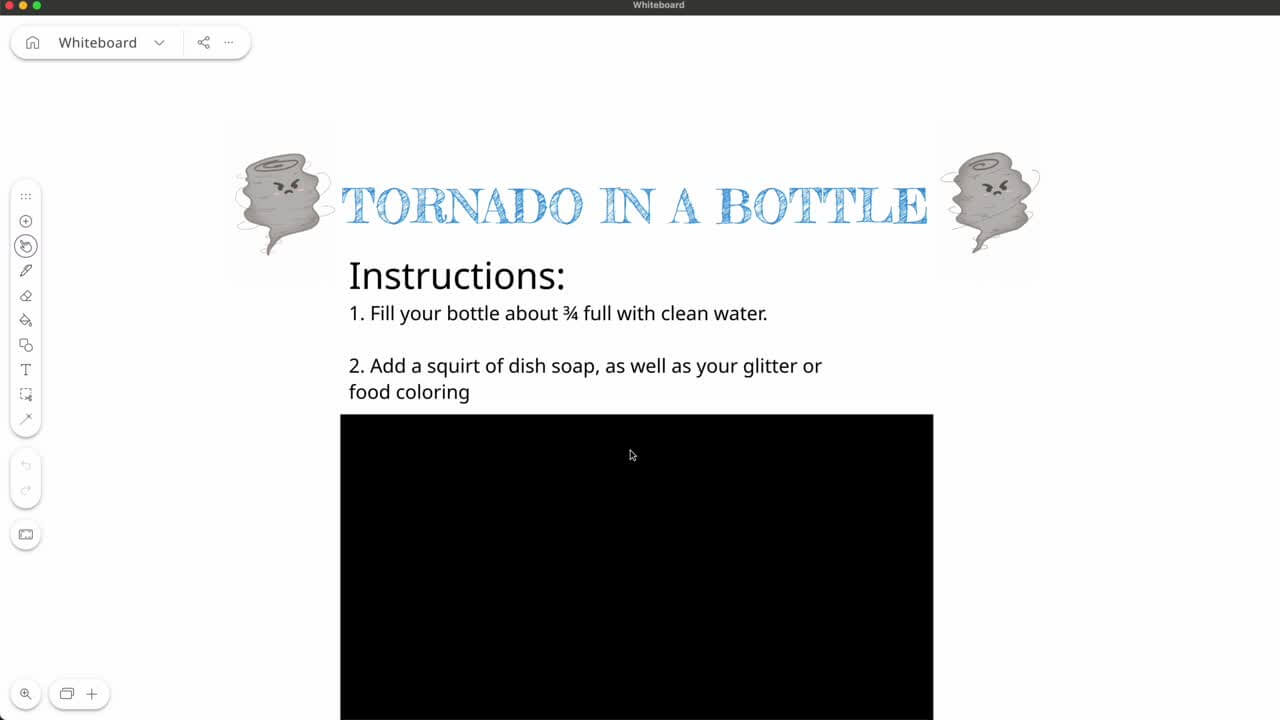Add a dash of excitement with Promethean ActivSuite™ Spinner
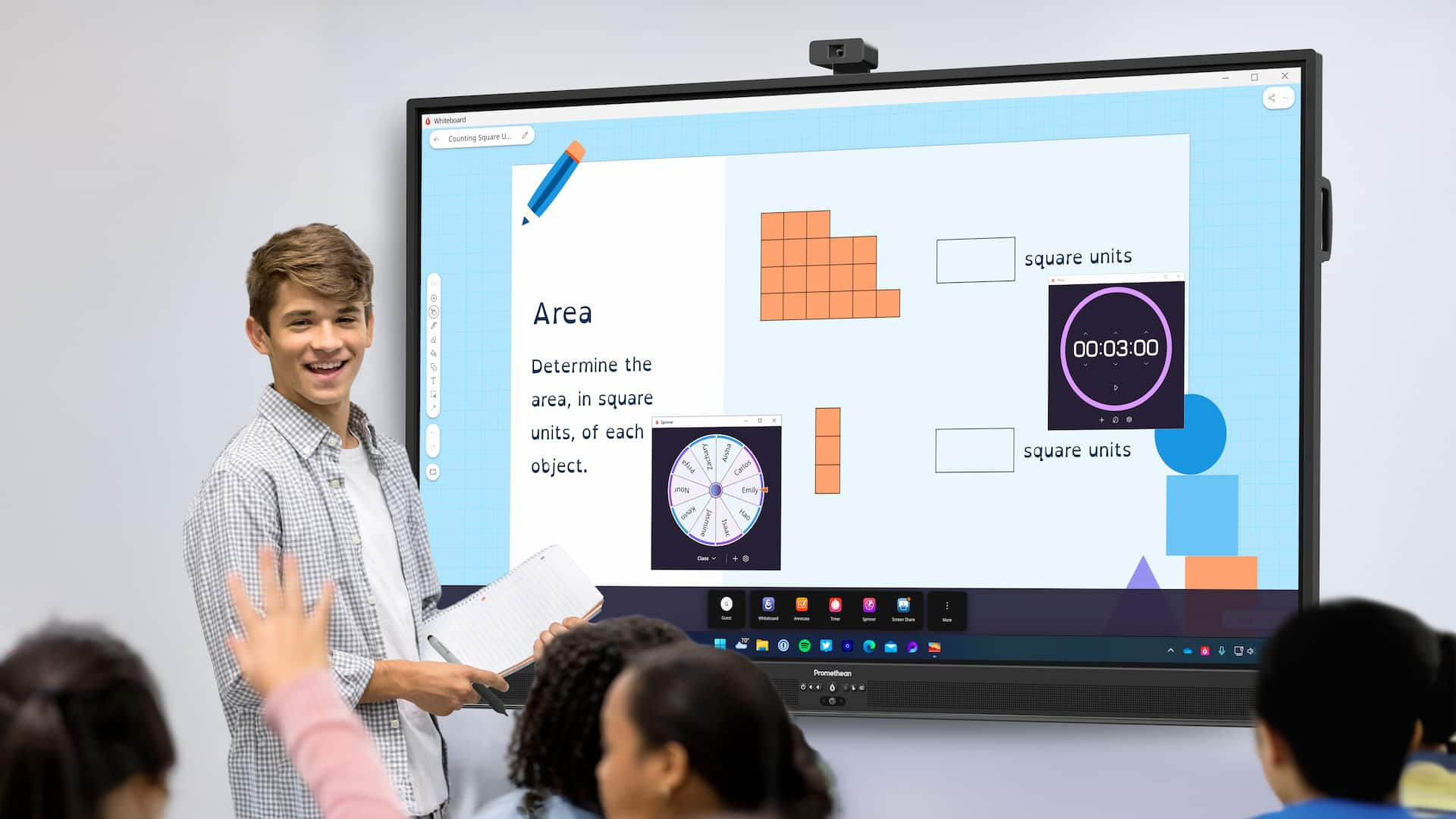
Looking to infuse your classroom with more spontaneous excitement? The Promethean ActivSuite Spinner is one of our favorite tools to spin lesson plans into an interactive game of chance. The customizable Spinner offers new and dynamic ways to engage with students, making every class unique and fun. Whether you use it to call on students to answer a question or gamify topics for the day, the Promethean ActivSuite Spinner is one you’ll want to add to your teaching toolbelt.
Getting started with the Promethean ActivSuite Spinner
To begin using the Spinner, ensure Promethean ActivSuite is downloaded on your device and your device is connected to your ActivPanel 10 or ActivPanel 10 Premium. To launch, open Promethean ActivSuite and click the Spinner icon.
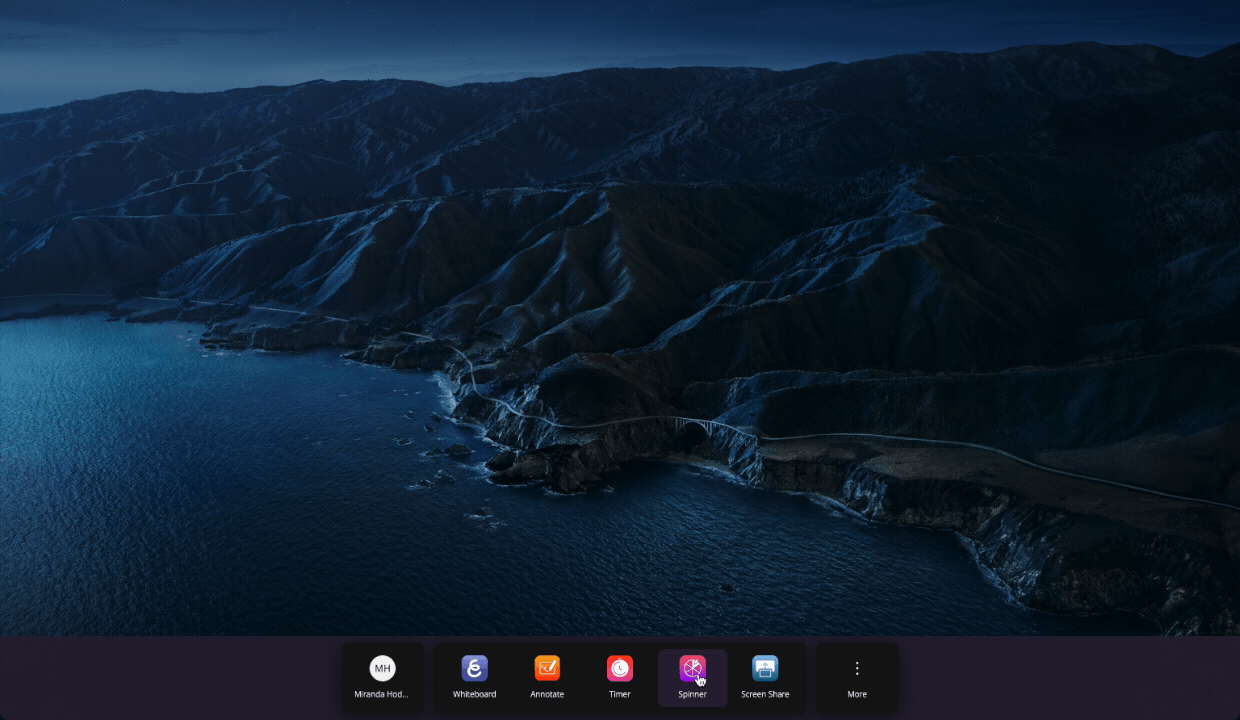
Customizing your Spinner
Once you have opened the app, you can quickly customize your Promethean ActivSuite Spinner. The best part of adding custom Spinners? Every spinner and its settings are automatically saved in your Promethean account, allowing you to quickly access them from anywhere!
Creating lists
You can use one of the pre-built templates or create a personalized list. To customize your Promethean ActivSuite Spinner list, click the caret icon to open the list menu. From there, click either the pencil button to edit an existing list or the Create list button to create a new one.
You can create a new list by manually entering it or importing a .csv file. If you add the list manually, type in the Name of the list and then enter each list item. Click Done to save and automatically show the list on the Spinner.
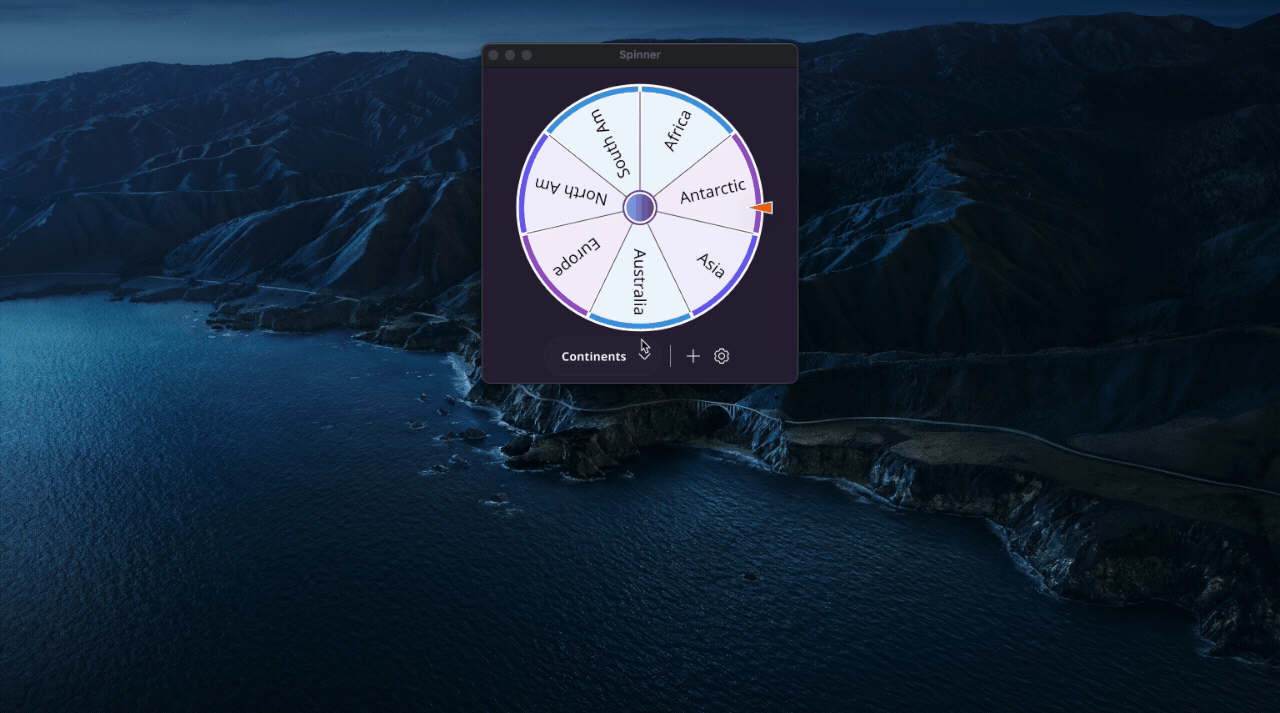
To import, click the Import button at the top right of the Create List menu. Type in the Name of the list and then click Browse files to open your files and select the file. If you need an example, click the Download sample button at the top right corner of the Import list screen.
Once you have imported the list, click Continue to move to the review screen and make any necessary changes. Once you have confirmed the new list, click Done to save it and automatically show it in the Spinner.
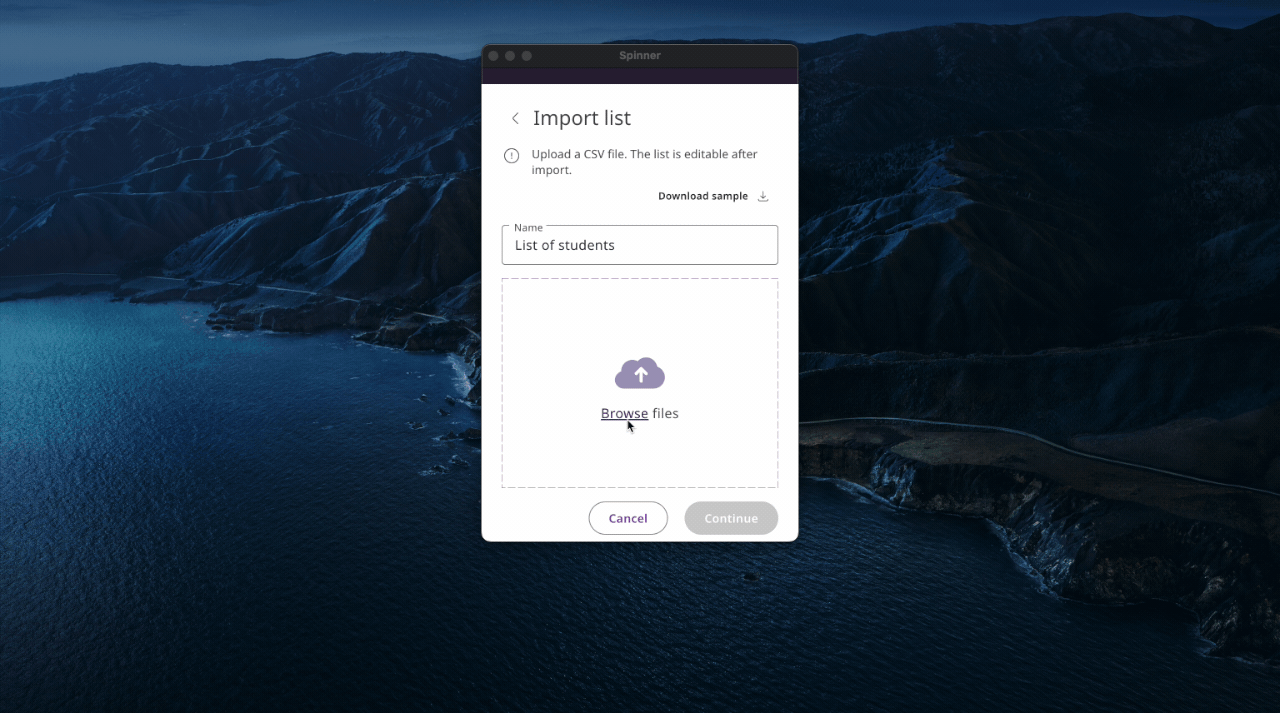
Promethean ActivSuite Spinner settings
Spinners can be customized by clicking the gear icon below the Spinner. From here, you will see two tabs: Settings and Styles.
Under the Settings tab, you can customize features like adding a celebration, using a sound during or after spinning, changing the Spin duration, and allowing the selection to display or repeat.
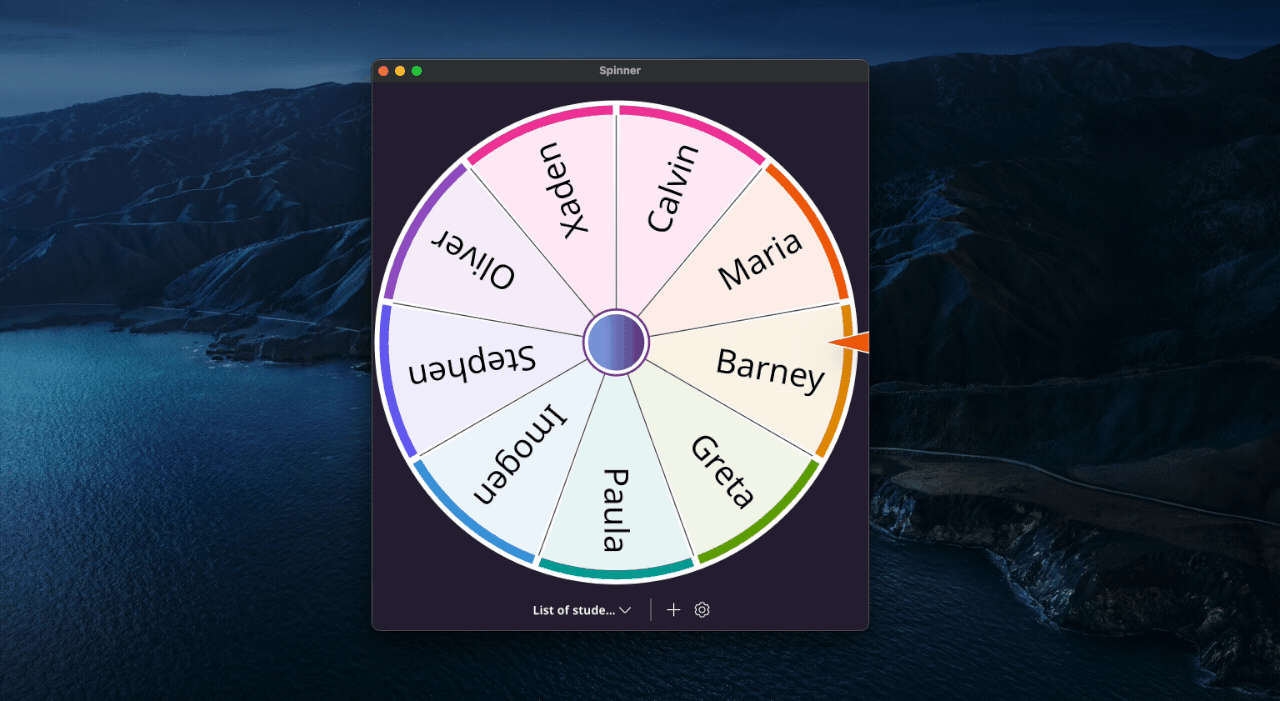
Styles allows you to change the color of the Promethean ActivSuite Spinner between 4 fun and aesthetic themes.
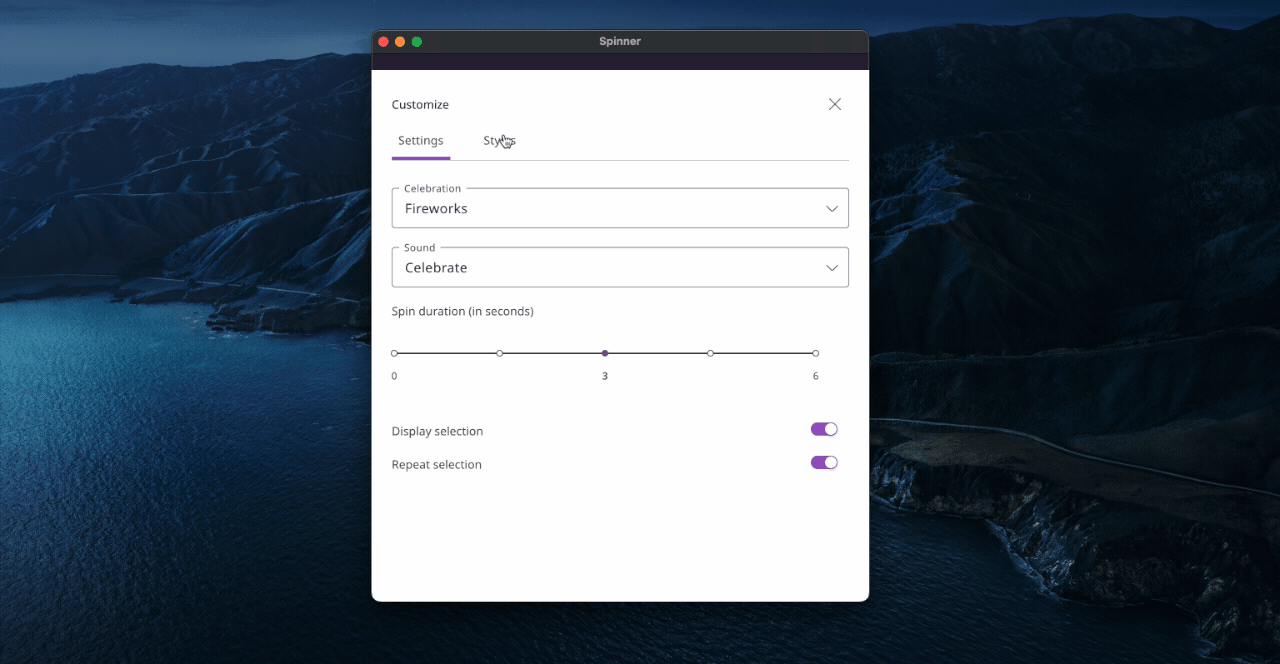
Duplicating a Spinner
You can add multiple Spinners to your screen by clicking the + icon. The current Spinner will automatically duplicate, but you can quickly update the list or customize the new spinner.
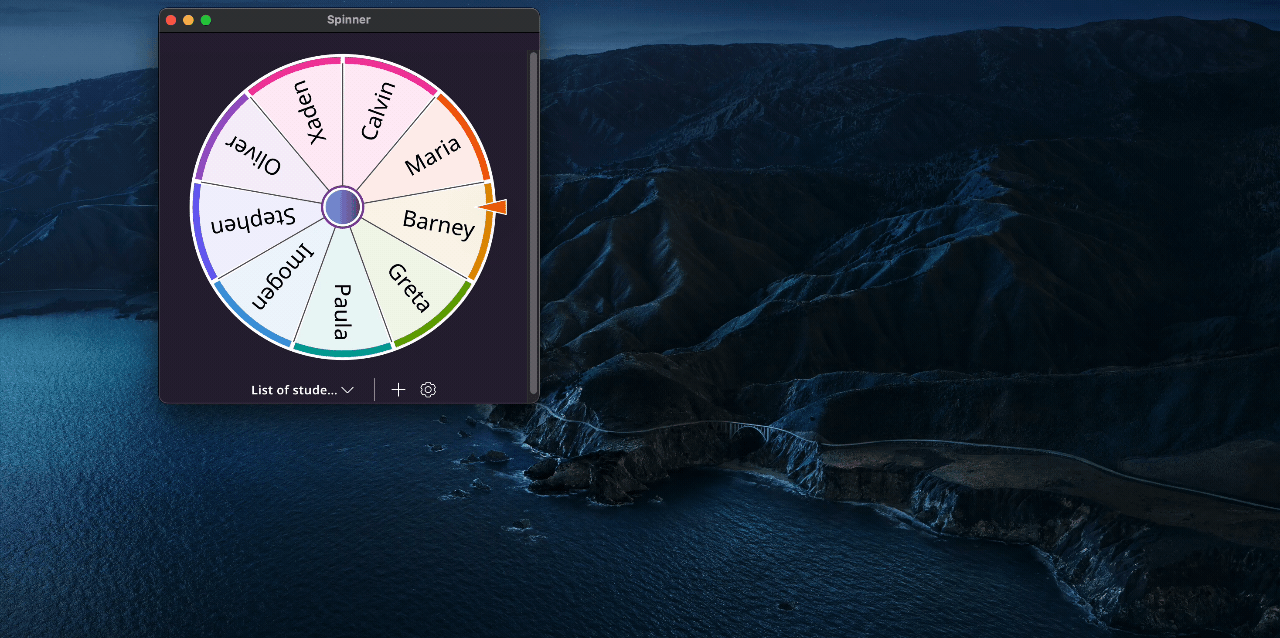
Spin up new ideas for your class
The Promethean ActivSuite Spinner has abundant applications no matter the subject you teach! Here are a few ideas to get you started:
- Topic review: Help students remember key points of the lesson by listing and reviewing topics.
- Randomize groups: Who needs to count when you can spin? Use the spinner to assign students to groups or pairs and encourage collaboration.
- Wheel of…Math!: Add excitement to math, science, and more by turning lessons into games. For example, students may spin to answer a question from a specific category of animals, like reptiles or mammals, or spin to answer a math drill.
- Decision making: Grant students the ability to make classroom decisions. Students can spin between taking a vocabulary quiz or picking a new book. Or spin to see whether the next art project is oil paintings or clay. May the odds be ever in their favor!
- Homework prompts: Add story starters to assign creative writing prompts. To get students started with the periodic table, spin which group to focus on. Help students map the stars by spinning up constellations for them to map out in the evening.
- Incentives and rewards: Your students are stars! Help them live up to their potential by randomly giving out rewards or privileges when they meet an objective or to promote positive behavior.
- Get modern with emojis. Emojis are an excellent way to add visuals to your lessons. Students can spin to learn about weather and emotions or even learn CVC words by randomly choosing an emoji.
Promethean ActivSuite Spinner is a fantastic way to create more fun and joy in your classroom. The icing on the cake is that it’s just one tool in the Promethean ActivSuite family. Get to know Promethean ActivSuite through our resources or watch the video below: