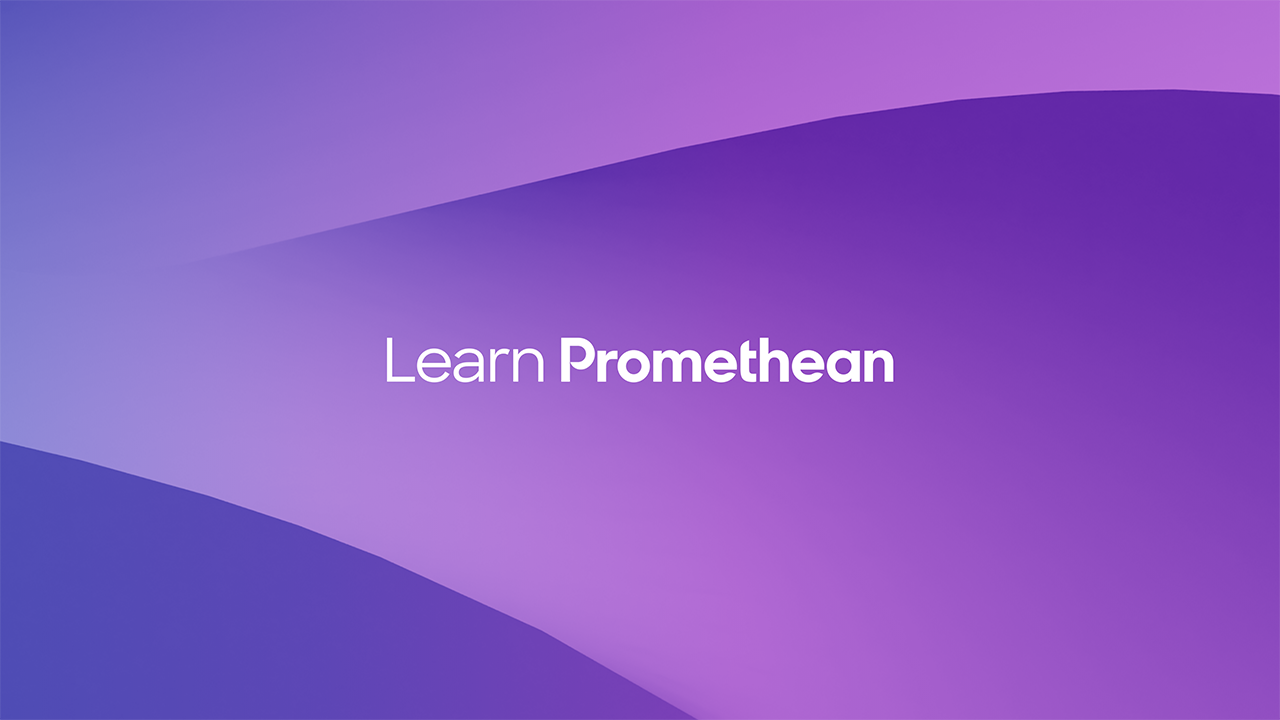How to open Explain Everything projects with Promethean Cloud Connect

Promethean’s new Explain Everything Whiteboard is so much more than a whiteboard—it’s a complete lesson creation and delivery application designed to engage students and empower you with tools designed for education, and a vast array of content at your fingertips.
You’ll love creating your entire lesson using all your tools and apps at home, then opening the Explain Everything Whiteboard app on your ActivPanel 9 or ActivPanel 9 Premium at school—all your files in one spot, ready to go!
Follow these nine steps to open your files:
- You may easily create Explain Everything lessons from within your *Explain Everything account. Begin by creating your Explain Everything lesson in a web browser at https://explaineverything.com/.
*Available with all Explain Everything plans.
- Select the export icon in the upper right corner of the screen. Next, select Export as, then Project.
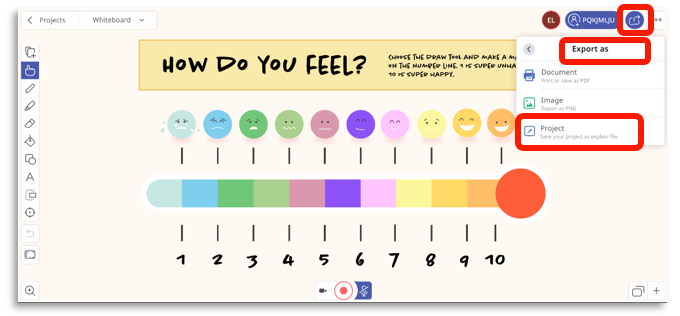
- Select Proceed with Export.
Cloud Connect
- Find your exported Explain Everything project in your computer’s Downloads file and upload it to your Google Drive or Microsoft OneDrive.
- On your ActivPanel 9 or ActivPanel 9 Premium, make sure you have linked your Google Drive or Microsoft OneDrive to Promethean Cloud Connect in the Applications Menu.
- Open the Explain Everything Whiteboard app from the Applications Menu. From the Home screen, tap Files.
- Select your connected Google Drive or Microsoft OneDrive.
- Tap the Explain Everything file.
- The project will open directly into the Explain Everything Whiteboard app.
That’s it! Take our micro course for a more in-depth, step-by-step demo on opening your Explain Everything files on the ActivPanel 9.
Learn more about the Explain Everything Whiteboard app: